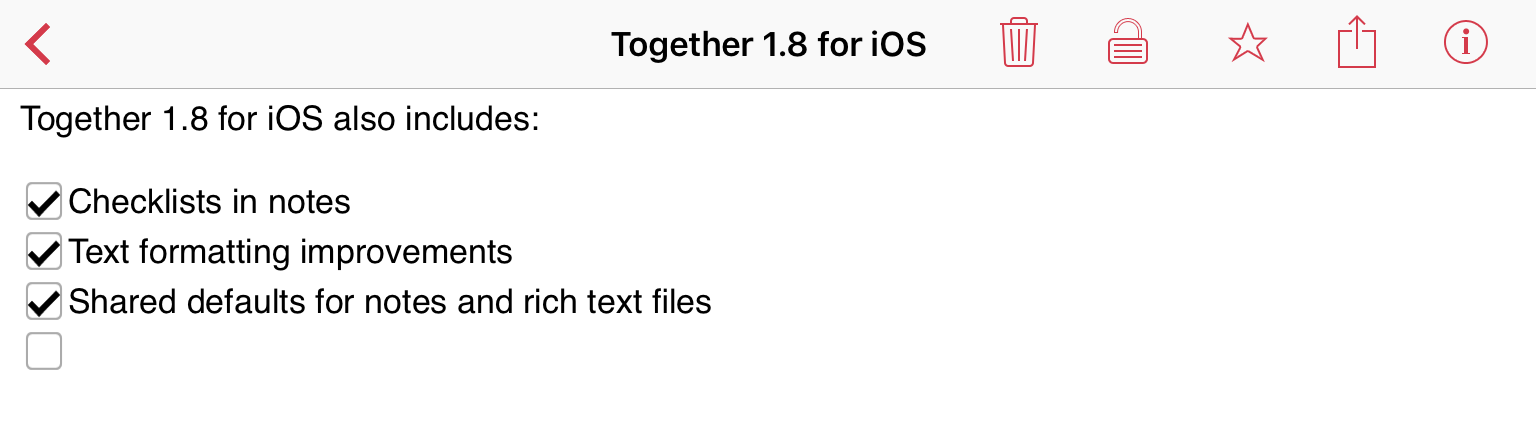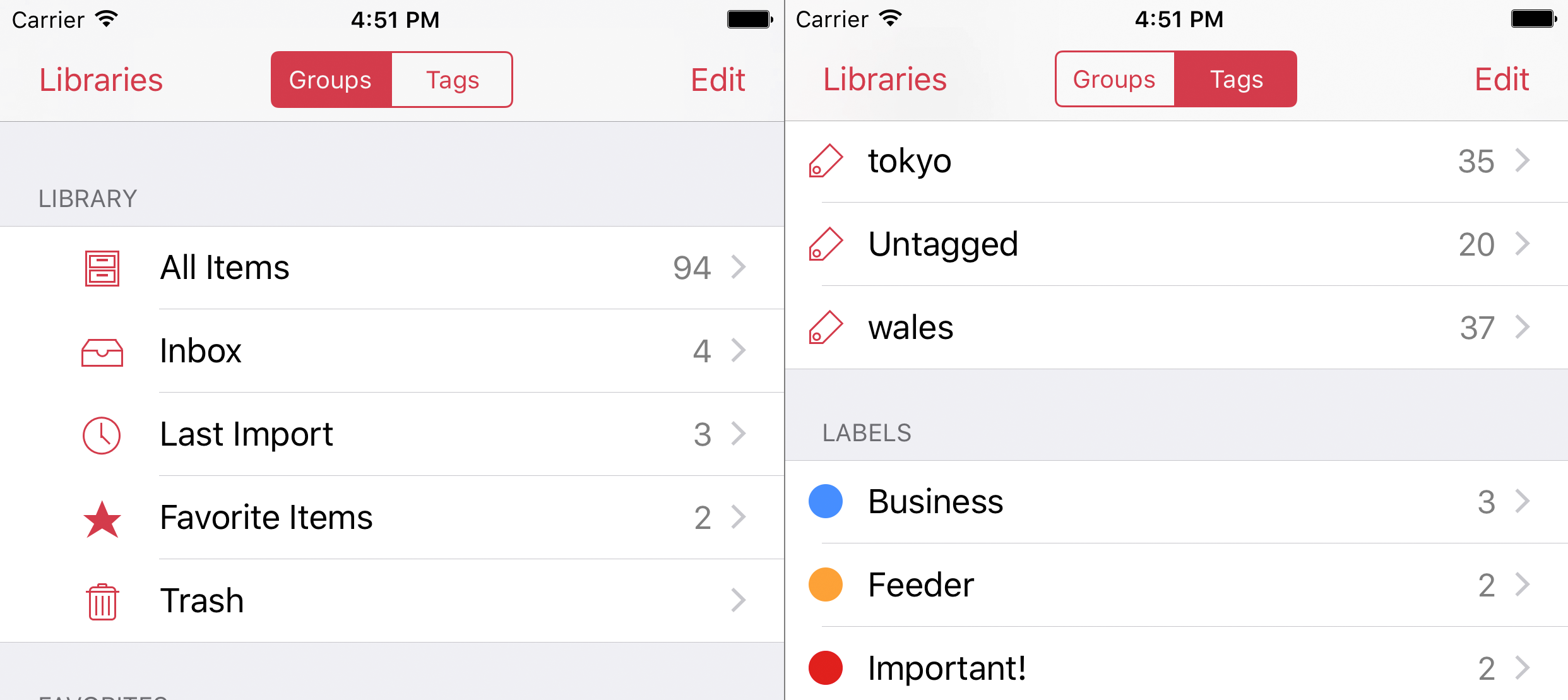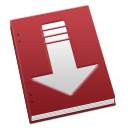Together 3.8 for Mac and Together 1.8 for iOS
March 23rd, 2017 by Steve HarrisTogether 3.8 for Mac and Together 1.8 for iPad and iPhone are now available. These new versions bring checklists to notes, shared defaults for notes and rich text documents and changes to stationery. The Mac version also gains a format bar and improved thumbnails, and the iOS version gets improved text formatting and the ability to set default fonts and colors for notes and rich text documents.
Checklists in Notes
Checklists can now be inserted into notes in both the Mac and iOS versions by clicking the checklist button in the format bar in the Mac version (see below) or by selecting the Checklist text list option in iOS.
Notes with checklists remain compatible with earlier versions of Together (e.g. if you’re running the latest iOS version, but v3.5 in El Capitan) or when copying text or exporting notes as rich text files, but the checklists will appear as static symbols rather than interactive checkboxes. The Evernote Importer has been updated to import checklists.
Text Editing
Notes and rich text documents in the Mac version now have a format bar that can be used to change fonts, styles, colors, alignment, insert bulleted and numbered lists and highlight text that provides the same options as the iOS version, and the appearance of the text ruler has been improved. It’s now also possible to indent text and lists in the iOS version.
Default fonts and colors for notes and rich text documents are now shared between all devices via iCloud, whether or not a particular library is stored in iCloud. Previously there was no way to set these defaults in the iOS app, and this change will mean that new notes and rich text files created in the iOS app will look different, but will now be consistent across devices.
Editing & Previews
On Mac, each file type now has its own main menu title (e.g. Note, Image, PDF), rather than “Preview”, and autosave has been improved to make saves to iCloud less frequent and more closely match the iOS version of the app in behavior. This also means, for example, that the app will be smarter about when to do the first save, which helps when automatically naming notes.
File types are now interpreted more liberally on Mac (also to match iOS), which could mean something that is essentially a plain text file may now be editable rather than just viewable.
Thumbnails
The thumbnails view has been rewritten to remain compatible with future versions of macOS. It’s also been changed to improve the appearance of some kinds of thumbnails, allowing the name to be edited inline and changing the text color depending on whether the applied label is dark or light, as in the list view.
Stationery
Stationery is now always global, which means all stationery is available on other devices whether or not the library is stored in iCloud (library-specific stationery was never stored in iCloud) and can be used as a default new document.
Other Changes
On Mac, when the app first starts up or when you hold on the Option key as the app starts, now shows a Choose Library panel that combines all the features provided by multiple panels before, allowing you to create a new library, choose a previously opened local library, open an iCloud library or another library on disk, and rebuild libraries. See the release notes for a full list of changes in the Mac version. On iOS there is now URL scheme support for creating notes — again, you can find details in the iOS app’s release notes.
Availability
Together 3.8 is available from this site and the Mac App Store today and is a free upgrade for all Together 3 users. Together 2 users can upgrade for $24.99 from this site. To try Together, download the version from this site, which works as a fully functional 15-day trial before registration. Together for iPad and iPhone can be purchased from the App Store for $9.99.