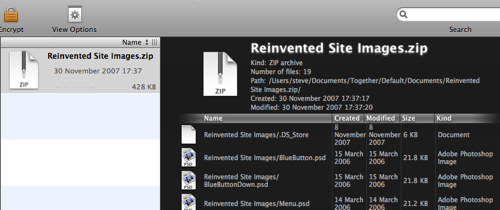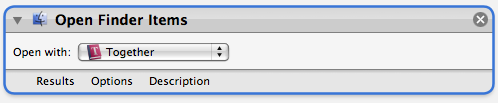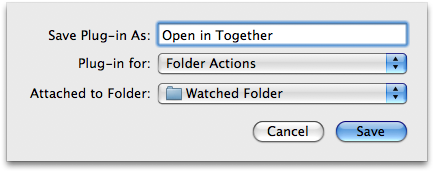More Quick Look Generators in the Wild
Monday, December 10th, 2007This post on Ars Technica’s Infinite Loop features SneakPeak Pro by Code Line Communications, a Quick Look plug-in for previewing Illustrator, InDesign, and EPS files and some information about them. Unlike other Quick Look generators I’ve seen to date, it’s a commercial product normally priced at $19.95, but you can get a $5 discount by purchasing now.
Also in the comments of that post I noticed a link to a site called QLPlugins, which lists some of the Quick Look plug-ins released so far. That could turn into a very handy site.
Update: I also found found about another site, Quick Look Plugins List, which has some not on QLPlugins.
Back when Tiger was released, Apple had a section on their downloads pages for Spotlight generators, which is still there. I’m surprised they haven’t created one for Quick Look yet, as it works on exactly the same principle.