Folder Actions for Keep It
Saving files Directly to Keep It’s Folders
When Finder integration is enabled, any file or folder added to Keep It’s location in the Finder (or standard Save panels) will be automatically imported. See here for more information about Finder integration.
If Keep It is not using Finder integration, you can create an alias to Keep It's files folder wherever you like:
- Choose Keep It > Library > Make Alias to Files Folder from the menu
- Heed the warnings and click Continue
- Choose a location and click Save
Any files (not folders) you add there will be automatically imported into Keep It.
Watching a Different Folder
However, if you want to watch another folder for changes, you can do that with Folder Actions. The Automator app makes it easy to set these up.
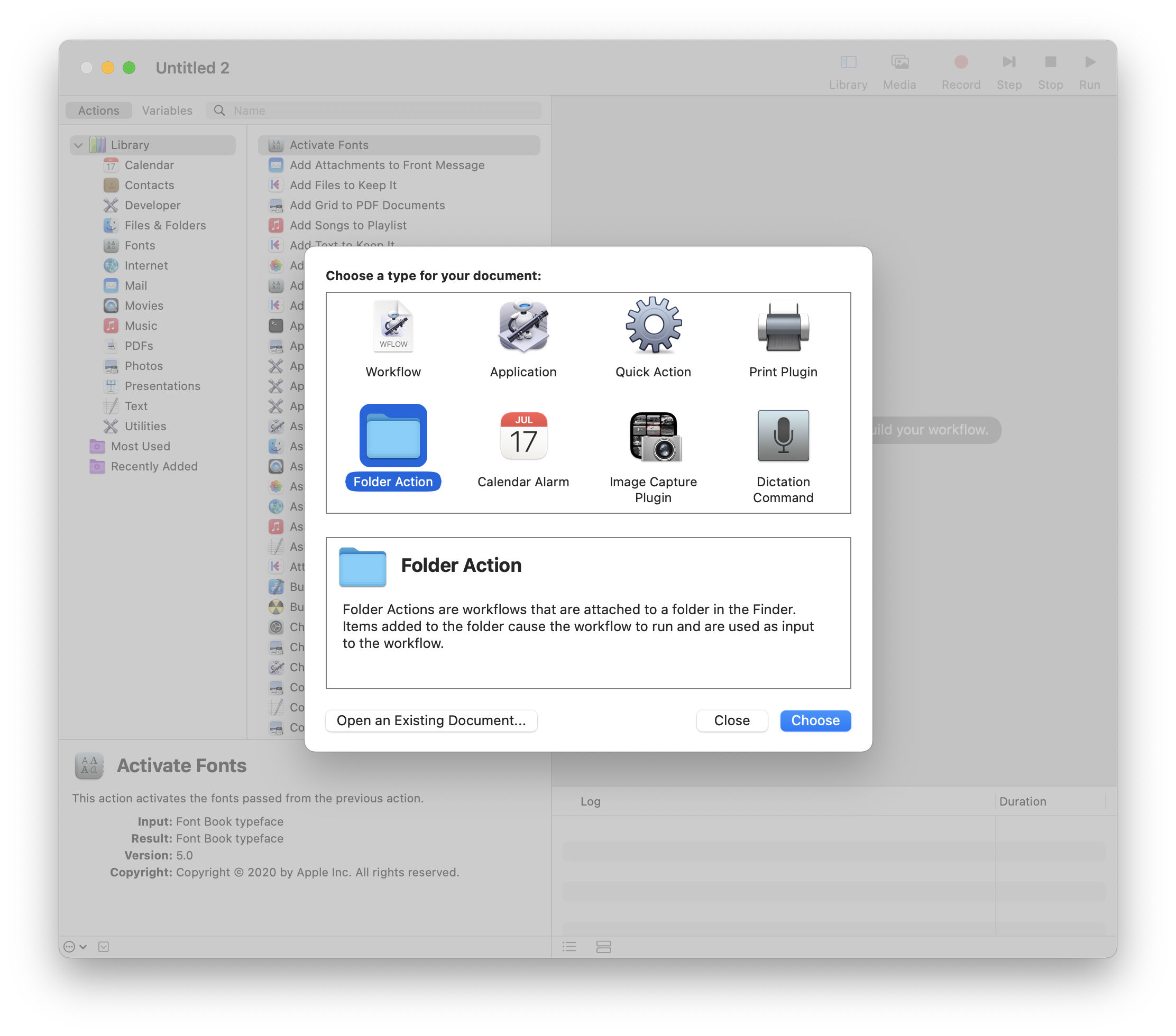
- Open Automator
- Select Folder Action and click Choose
- Use the Choose Folder pop-up button to select the folder to monitor
- Drag the Add Files to Keep It action from the middle column to add it
- Change the Add by pop-up to "Moving"
- Change any other options, if necessary
- Choose File > Save from the menu
- Enter a name for the folder action and click Save
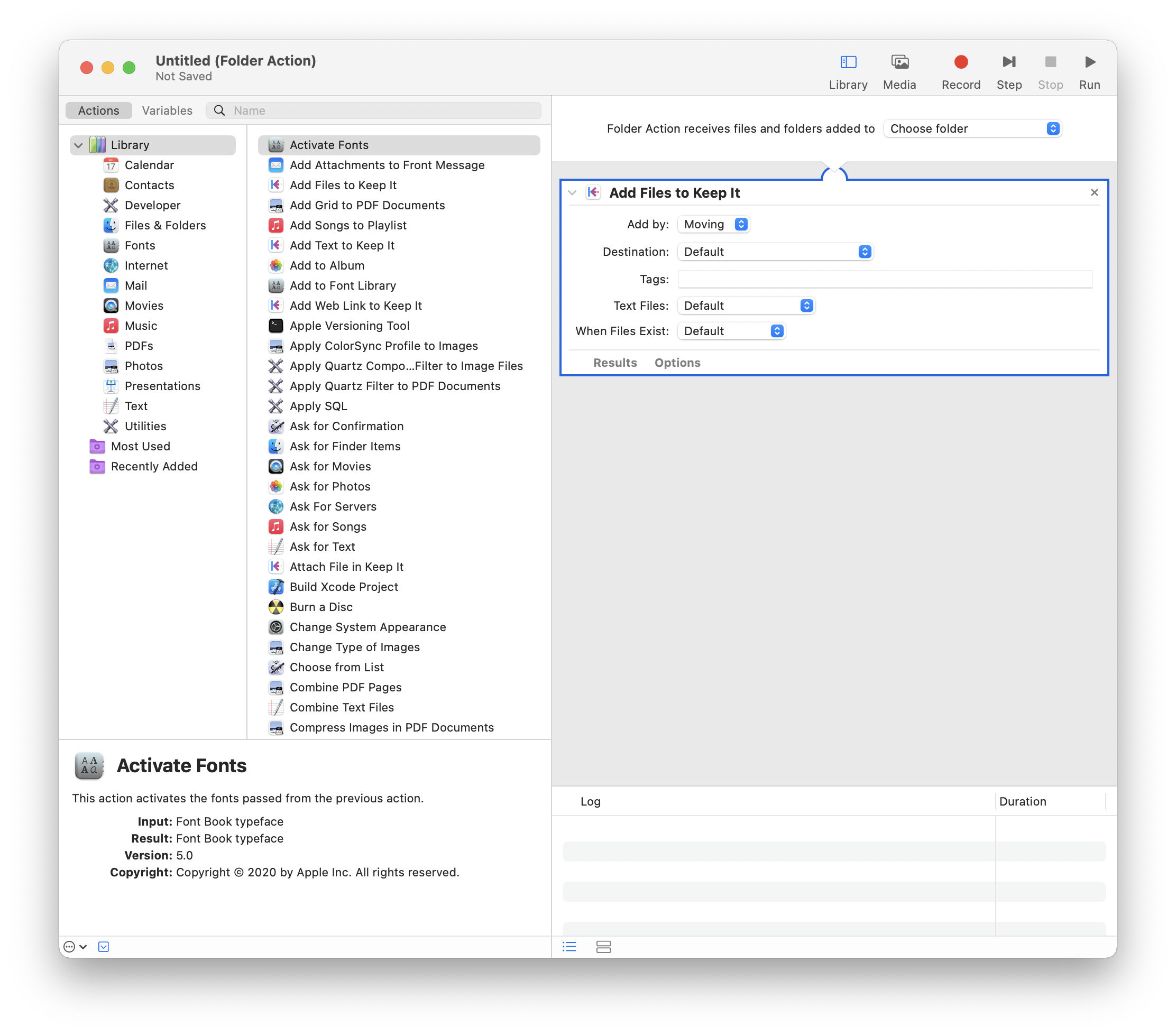
Now, whenever a file is added to that folder, it'll be moved to Keep It.
Removing a Folder Action
If you no longer wish to use that folder action, you can disable or remove it in the Finder:
- Ctrl-click or right-click the folder in the Finder
- Choose Services > Folder Actions Setup from the menu shown
- On some versions of macOS you may then see an alert “Finder wants to use the restricted Service Folder Actions Setup…” — click Run Service
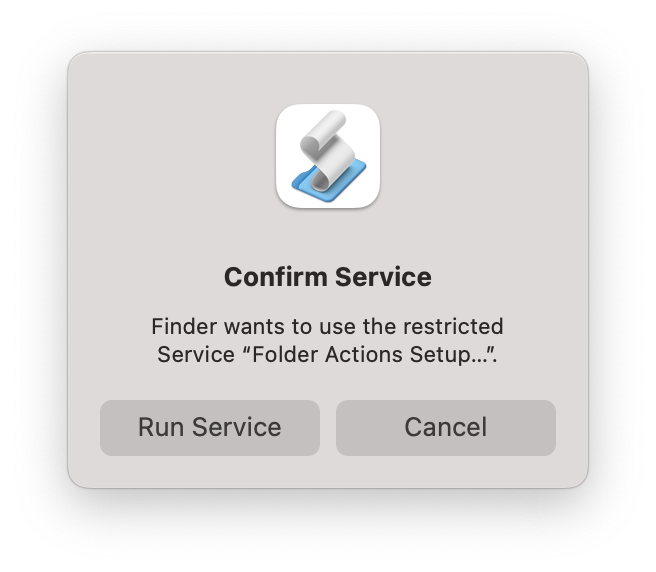
- Switch off or remove the service you created in the righthand column there