Mail Scripts for Keep It
Keep It has no online server where you can send it messages, but you can use Mail's rules to achieve the same thing on your Mac.
If you are using a version of Keep It earlier than 2.5.8 and a version of macOS ealier than 15.3, download these instead:
NOTE: There is no version of the “Add Messages to Keep It” script that works on macOS 15.3 and later with a version of Keep It earlier than 2.5.8.
If you already have the scripts installed and need to update them, see below for instructions.
If you want a way to add emails as-is and on demand to Keep It, download the Automator workflow instead.
Using the Scripts
There are three scripts:
- “Save Attachments to Keep It” will save each attachment in the message as a separate item in Keep It
- “Add Messages to Keep It” will add the entire message as a .eml file in Keep It
- “Create Keep It Notes” creates notes from the body of the message
To set up a rule:
- In Mail, choose Mail > Settings from the menu
- Click Rules
- Click Add Rule
- Give the rule a name
- Set one or more conditions. For example, you could check for a specific email address or subject line
- Under “Perform the following actions:” choose “Run AppleScript”
- From the adjacent pop-up, choose “Open in Finder”
- Download and unzip MailScripts.zip, and move the files inside the Mail Scripts folder to that com.apple.mail folder in the Finder
- Go back to Mail and choose one of the scripts from the menu
The end result would look something like this:
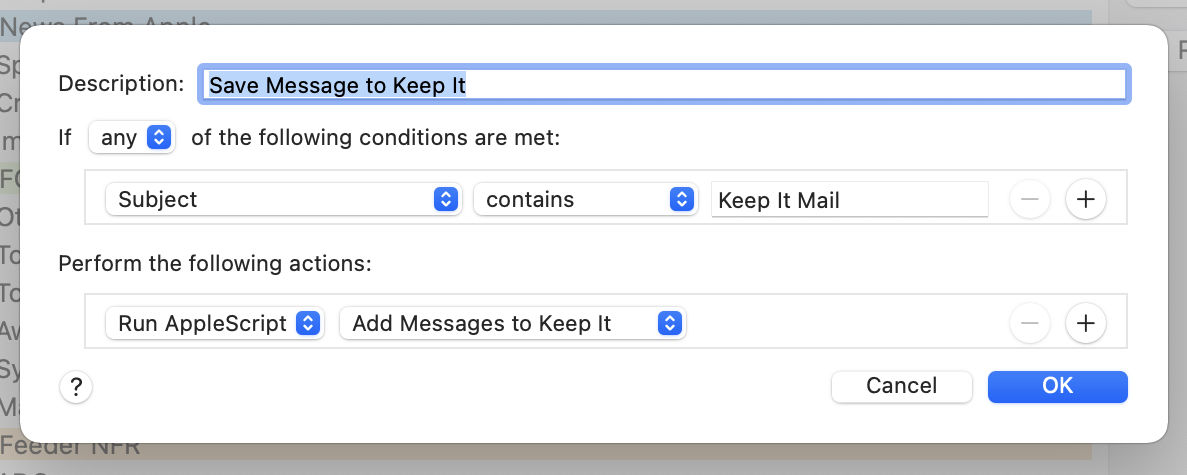
Permissions
If you are using macOS Mojave 10.14 or later, you will need to allow Mail to control one or more of “Keep It”, “System Events” and “Finder” the first time one of the scripts is used. For the “Save Attachments to Keep It” script, Mail will also need access to the Downloads folder.
Updating the Scripts
If you need to update the scripts used in Mail, follow these instructions:
- In Mail, choose Mail > Settings from the menu
- Click Rules
- Double-click one of the rules that uses the existing scripts
- From the pop-up next to the “Run AppleScript” pop-up, choose “Open in Finder”
- Download and unzip MailScripts.zip, and move the files inside the Mail Scripts folder to that com.apple.mail folder in the Finder, replacing the scripts that are there.