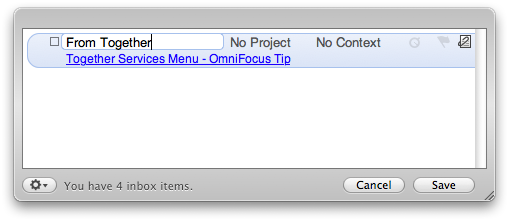Together 2.3 is available today. This version brings improvements to just about every part of the application including previews, resizable icons, search, tags and the Shelf, along with support for Snow Leopard-specific technologies such as gesture-based zooming, text replacement and automatic spelling correction. Also, Together now runs as a 64-bit application on Snow Leopard.
Together 2.3 is available today. This version brings improvements to just about every part of the application including previews, resizable icons, search, tags and the Shelf, along with support for Snow Leopard-specific technologies such as gesture-based zooming, text replacement and automatic spelling correction. Also, Together now runs as a 64-bit application on Snow Leopard.
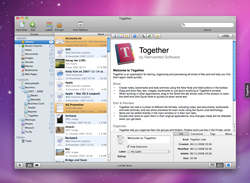
It might be a common theme lately, but in this release I decided to avoid major new features and concentrate on tweaking and improving the app, while updating its underpinnings to keep pace with the latest technologies from Apple, something Together has strived to achieve from the outset. Together still needs to run on Leopard, so there’s only so far this can go at the moment, but it’s a start.
The last three 2.x releases have introduced many new features and, as a result, it’s clear Together meets the needs of most people now. I have some great ideas for the future, but this felt like a great time to give everything a once-over and generally polish the app as it stands. That said, it’s often the little touches that make people the most happy, so here are some of the highlights in Together 2.3:
Any-Size Icons
You can now freely resize icons in the items list from 16px in Landscape mode, or 32px in Portrait mode, anywhere up to 128px. As the size increases, so the name will wrap so you can see more of it. This can also be achieved with multi-touch gestures, should your Mac or mouse support it.
Additional Info in Portrait Mode
In Portrait mode, prior to this version, each row would show an item’s icon, name, rating, size, label color and an appropriate date (date modified, unless sorted by another date). Now you can choose to replace the rating with something else, such as the item’s kind, a list of tags, comments, or the label name. By default, Together shows the item’s kind unless the items are sorted by something else, but you can override this in the View Options panel.
Preview Zooming
Previously, only previews for notes, text documents and PDFs could be zoomed, but now web archives, bookmark web previews and Quick Look previews can be zoomed too. When zooming web content, Together will also do a full page zoom the same as Safari 4, rather than just make the text bigger. Previews can be also zoomed with the multitouch zoom gesture, provided you have appropriate hardware.
Shelf Improvements
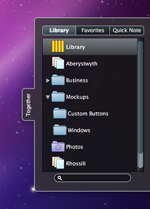 The appearance of the Shelf has been revamped to include a lighter outline for better contrast against darker backgrounds. Additionally, you can now choose to show all groups or just favorite groups when dragging to the Shelf from other applications, the preview window zooms faster and you can open search results by pressing Enter without leaving the search field. Finally, there’s an option not to open the Shelf automatically when the tab is hidden and the mouse is moved to the side of the screen.
The appearance of the Shelf has been revamped to include a lighter outline for better contrast against darker backgrounds. Additionally, you can now choose to show all groups or just favorite groups when dragging to the Shelf from other applications, the preview window zooms faster and you can open search results by pressing Enter without leaving the search field. Finally, there’s an option not to open the Shelf automatically when the tab is hidden and the mouse is moved to the side of the screen.
Snow Leopard Improvements
Together now includes preferences to enable Snow Leopard-specific technologies such as smart dashes, data detection, text replacement and automatic spelling correction. QuickTime X is now used for movie and sound playback, when possible, making loading movies more responsive. Quick Look on Leopard didn’t generate icon previews for web archives, but Snow Leopard does, which removes the need for Together to do that. Also on Snow Leopard, the Shelf will no longer be hidden when using Exposé to show the Desktop.
And More…
You can now open items in applications other than the default, bookmarks will automatically be converted to use the new format introduced by Apple that works on non-Mac filesystems, and therefore with online services such as Dropbox. Preferences have been cleaned up, and there are improvements to Smart Groups, searches, tag bundles and even Sparkle software updates. Together also includes a new “Search in Together” system service that can be used from any application. See the release notes for a full list of changes and to download this version.
Together 2.3 costs $39 and requires Mac OS X 10.5 or later.

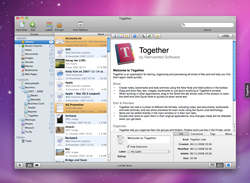
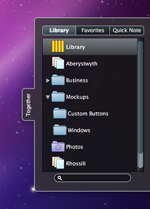 The appearance of the Shelf has been revamped to include a lighter outline for better contrast against darker backgrounds. Additionally, you can now choose to show all groups or just favorite groups when dragging to the Shelf from other applications, the preview window zooms faster and you can open search results by pressing Enter without leaving the search field. Finally, there’s an option not to open the Shelf automatically when the tab is hidden and the mouse is moved to the side of the screen.
The appearance of the Shelf has been revamped to include a lighter outline for better contrast against darker backgrounds. Additionally, you can now choose to show all groups or just favorite groups when dragging to the Shelf from other applications, the preview window zooms faster and you can open search results by pressing Enter without leaving the search field. Finally, there’s an option not to open the Shelf automatically when the tab is hidden and the mouse is moved to the side of the screen.
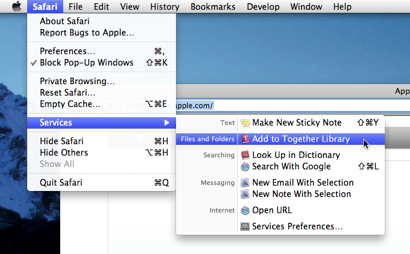 You may notice that the Services menu has been cleaned up in Snow Leopard and this affects Together users. You can now choose which items to show and set shortcut keystrokes for the Services menu in System Preferences. Unlike the mess of before, Snow Leopard only shows the services that are relevant to the current selection.
You may notice that the Services menu has been cleaned up in Snow Leopard and this affects Together users. You can now choose which items to show and set shortcut keystrokes for the Services menu in System Preferences. Unlike the mess of before, Snow Leopard only shows the services that are relevant to the current selection.