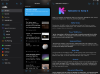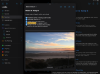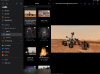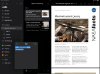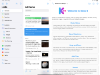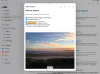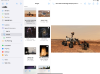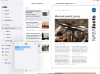Keep It for iPad and iPhone is a notebook and document organizer that can be used on its own or in conjunction with Keep It for Mac. Keep It can create and edit notes, rich text, plain text and Markdown files, scan documents, edit PDFs, archive emails, save web links in a variety of formats, preview and search just about any kind of file, and organise these in a variety of ways. All the files, folders and tags you store in Keep It are available in the Files app, can be opened and edited in other applications, and shared with other Keep It users via iCloud.
New in Keep It 2
Keep It 2 adds Quick Open and Quick File on iPad, minimal web pages, the ability to reorder lists, a redesigned items list, favorites at the top, a streamlined UI for editing and viewing items, improved text formatting controls, improved search, improved PDF viewing and Markdown previews, improved linking between items, the ability to convert, merge and duplicate items, tags in the Files app, and more. See What’s New In Keep It 2 for iPad and iPhone for a full list.
Notes, Documents and Everything Else
Notes
Create notes with built-in and customizable styles that look good and read well on all your devices. Notes can contain highlights, checklists, bulleted and numbered lists, links, dividers, images, and other attachments.
Text Files
Create and edit rich text, plain text and Markdown files directly in Keep It, and use stationery to create templates of these, or any kind of file.
Web Links
Save web links to Keep It, including as PDFs or web archives for offline reading, including in a minimal format that preserves only what is important.
Documents and More
Scan documents, add photos, and save any kind of file to Keep It’s library. Keep It can edit PDFs, work with mail messages and their attachments, rotate images, play movies, and preview everything else with Quick Look.
Organize
Folders
Folders let you organize items and bundles hierarchically, when needed. Select a folder to see everything it contains, or swipe right to focus on that folder.
Tags
Keep It allows you to add tags to items when importing, when working in the items list, and when viewing items. All the tags you use in Keep It appear in the Files app too.
Labels
Use labels to color-code items for quick visual recognition. Labels are included in the Lists view, so you can quickly see everything with a particular label.
Bundles
When you need to gather things into one place, make a bundle. Items can be in more than one bundle at a time, and when you remove the bundle, everything else stays where it was.
Search and Filter
Search
Keep It can search the content of most files, recognizes text in scanned PDFs and images, and prominent features in images. While searching, suggestions appear as you type, allowing you to create complex queries that narrow the results to exactly what you need.
Saved Searches
Any search can be saved for reuse, and you can create new saved searches without needing to start in the search field. Saved searches can either target the whole library or a specific list, and can be nested in the folders they target.
Tag Filter
Keep It’s Tag Filter makes finding items by their tags easy, and works with search and the selected list. Choose a tag to see all the tagged items and any other relevant tags; choose another tag to drill down further.
Recents, Favorites and More
Use Recents to see the most recently added, viewed or modified items. The Favorites list shows all favorite items, and the Unfiled list lets you see everything that hasn't been stored in a folder or bundle. Lists can also be favorited and will appear at the top when adding and moving items.
Works with Other Apps
Files
All the files, folders and tags you add to Keep It can be accessed in the Files app, and are available to be opened for editing in other apps that use the standard document browser.
Shortcuts
Keep It can be automated with Shortcuts, and provides comprehensive support for adding text, links and files, along with the ability to access all the lists, notes and other files in Keep It’s library.
Share Extension
Add text, links and files to Keep It using its share extension, which is available in all apps that use the Share sheet. Before importing, you can choose a destination list and tags, or choose to add the content to a particular note.
Drag and Drop
Drag and drop items from Keep It to other apps, and drag text, images, links, files and even mail messages to Keep It from other apps.
Keep It on iPad
Quick File
On iPad with a hardware keyboard, Quick File allows you to file items quickly using a keyboard-friendly interface.
Quick Open
Use Quick Open to quickly navigate to any list or item by typing its name.
Shortcut Keys
Keep It provides all the keyboard shortcuts you expect for formatting and editing, using search, and navigating the library.
Apple Pencil
Annotate PDFs and images and add sketches to notes with Apple Pencil.
Three-Column View
On larger iPads in landscape mode, all three columns of Keep It can be visible at once, and Keep It remembers your preferences for whether or not the sidebar is shown.
Open in Window
On iPad, items in Keep It can be opened for editing in their own windows, and Keep It works with all the multitasking modes that iPad supports.
Constrain Width
When editing notes or text files in full screen mode on iPad, Keep It can constrain the width of the text.
iCloud
Working Across Your Devices
Keep It can store everything in iCloud and make it available on your iPad, iPhone, and Mac too, with Keep It for Mac.
Sharing Folders and Items
Keep It can share top-level folders and individual items with other Keep It users via iCloud.
What’s New in Keep It 2 for iPad and iPhone
Organize
- Manually reorder folders, bundles and saved searches in the Lists view
- Filter folders and bundles while organizing
- See and assign Keep It tags in the Files app
- Use Quick File on iPad with a hardware keyboard to quickly move items to a folder or add them to a bundle
- Set a color when creating folders or bundles
- Duplicate folders, bundles and saved searches
- Search for and create folders and bundles in the Share extension
- Choose Keep It folders as persisted locations in other apps
Items
- See favourite items at the top of the list
- Redesigned list view shows larger thumbnails and longer names
- Icon view shows document thumbnails by their width
- Duplicate individual items in the list
- Action menu provides quick access to functions for editors and previews
- Merge items into a single note
- Convert rich text, plain text, web pages, mail messages, and Markdown files to notes
- See items that link to the current item (backlinks) in the Info view or Show In menu
- Resize the tag filter on iPhone
Search
- See instant search suggestions to go beyond searching with text
- Find items with checklists and highlighted text
- Find images by their prominent features
- Redesigned saved search editor
- Use Quick Open to quickly go to any list or item by typing its name
- When searching by content, the first found occurrence will be scrolled into view
Notes & Text Editing
- Redesigned format view shows note styles, fonts, colors etc in one place
- Edit underline, strikethrough, and paragraph settings for saved note styles
- Adjustable display margins for notes, rich text, and Markdown documents
- Easily insert a link to another Keep It item or list
- See task lists in Markdown previews
- Constrain width in full screen on iPad
- Indent checklists items
- Choose custom highlight colors for notes and rich text documents
Web Links
- Reader mode for web links and saved web page
- Save web links in a minimal format
- Convert minimal format web pages to editable notes
PDFs
- Navigate PDFs by thumbnails, or the document outline (if available)
- Reorder, rotate, and remove pages in the thumbnails view
- Select, highlight, and copy text in scanned PDFs on iOS and iPadOS 16 or later
- Choose custom highlight colors for PDFs