Feeder is an RSS editor, not a weblog editor like ecto or MarsEdit. All modern blogs produce their own feeds. However, RSS feeds created by Feeder can compliment a blog in a number of ways and Feeder itself has some tricks for working with other RSS feeds.
Suggested Uses
There are a number of reason why people include separate RSS feeds on their weblog. These are some real world examples:
- Creating different feeds, possibly with slightly modified content for a specific audience. One example is this Tips & Tricks feed.
- Creating a separate podcast feed with iTunes tags that only contains podcasts and not general blog entries. This has the advantage of providing more control over the number of episodes that appear in your podcast feed, enclosures files, etc.
- Syndicating content by creating RSS feeds of interesting articles for friends and family.
Downloading a Weblog Feed
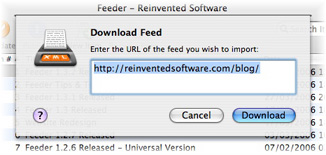 Feeder can read your most recent entries from your blog’s RSS feed. Your weblog must generate RSS 0.9x or 2.0 feeds (as opposed to RSS 1.0 or Atom feeds).
Feeder can read your most recent entries from your blog’s RSS feed. Your weblog must generate RSS 0.9x or 2.0 feeds (as opposed to RSS 1.0 or Atom feeds).
To download your blog’s feed into Feeder:
- Click on the New Feed button in the toolbar and choose Download Feed.
- Enter the URL of your blog (e.g. https://reinventedsoftware.com/blog/) you don’t need to enter the full feed URL as Feeder will try to auto-detect the feed.
- If successful, the feed will now be selected in Feeder’s sidebar.
Copying Items
To use items (individual posts) from your blog feed in another feed you can just drag the item from one feed to the other feed in the sidebar. You can also cut and paste items between feeds.
Reloading a Weblog Feed
After adding and changing new posts on your blog, the feed in Feeder will get out of step. You can quickly get the latest version of your blog’s entries by clicking on the Reload button in the toolbar.
Adding the Feed to Your Blog
You can publish your non-blog feed anywhere you like and put a link on the blog to the Feeder-generated feed, if necessary. How to do this is entirely dependant on the weblog system you are using.
If you are using WordPress 2 you can add an RSS widget to your blog’s sidebar. You can find out more about WordPress widgets here.
Adding Items from an RSS Reader
If you use an RSS reader application that uses the External Weblog Editor Interface, you can send news items to the selected feed in Feeder.
To do that, you need to set Feeder as the Weblog editor in the reader application, and use the reader app’s Post to Weblog (or equivalent) command to send those items to Feeder.
NetNewsWire, NewsFire and NewsLife all support this.
Feeder also supports the RSS clipboard format, which means you can drag and drop or copy and paste news items from a reader application to Feeder.

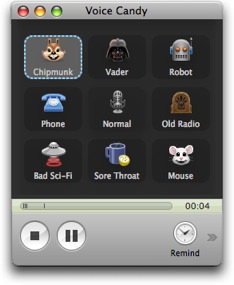
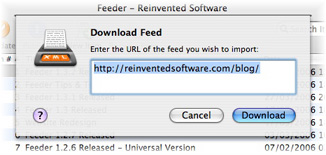 Feeder can read your most recent entries from your blog’s RSS feed. Your weblog must generate RSS 0.9x or 2.0 feeds (as opposed to RSS 1.0 or Atom feeds).
Feeder can read your most recent entries from your blog’s RSS feed. Your weblog must generate RSS 0.9x or 2.0 feeds (as opposed to RSS 1.0 or Atom feeds).