About Together
March 9th, 2010 by Steve HarrisOne of the common misconceptions about Together (and probably many apps of its ilk) is its purpose, which in Together’s case is to collect and find information in ways that may not be impossible otherwise, but are often awkward.
The biggest misconception is that Together is some kind of replacement for the Finder. It really isn’t and to use it that way will only lead to disappointment somewhere down the line. Nor is Together intended to be a particularly strong notetaker and its editing capabilities only exist so you can pare the gathered information down to its bare essentials.
I realize I may be to blame here for using the word “everything” in the standard blurb. When I say “Together lets you keep everything in one place”, the “everything” means “any kind of file or data that can be taken from its source”, which is almost, but not quite the same as “anything”, a term that could be misleading. It continues and clarifies: “Text, documents, images, movies, sounds, web pages and bookmarks can all be dragged to Together for safe keeping, tagged, previewed, collected together in different ways and found again instantly.”
I wanted the app for myself, funnily enough, while I was learning to become a Cocoa developer and researching app ideas. I was collecting things like code snippets, tips, bookmarks, tutorial movies and screenshots, but noticed how much of a chore it was to copy and paste, choose filenames and create folders for all these things, let alone find them again. Inspiration came from Apple’s own iApps and two other apps in the Classic Mac OS. As I explained on this blog back in 2005:
I’ve always missed the Scrapbook and Note Pad apps that came with Mac OS 9 and earlier. Fast to load, always available – perfect. At the time, they did exactly what I wanted them to do. You could drag and drop (or cut and paste) text, graphics, QuickTime movies, sounds, or anything really to the Scrapbook and it would store it away for you. The Scrapbook app was always available in the stripy Apple menu and when you needed something from it, you could just drag it back out again.
It was the same with Note Pad, which actually did look like a notepad and was so cool in the way you could turn the pages. It was just so handy for jotting down those little bits of text when you don’t want to create a new document, save it and have to find it again later. I never thought Stickies would be an adequate replacement – it’s just not the same.
Together is really my take on these apps, with a modern twist. I shy away from emphasizing terms such as “research” or “organize” because that’s not exactly what the app is about. Yes, Together can be used for research and it can be used to organize information, but it’s really all about collecting that information effortlessly and finding it again, which includes both searching and previewing the files.
Of course, you could finally search and preview most kinds of files in Leopard, but that raises another important point. When Together (then called Keep It Together, or KIT) 1.0 was first released in 2004, there was no Spotlight or Quick Look, yet the app offered as-you-type content searching, smart groups for files and you didn’t need to open most files to see previews of them.
Also, because Together has always kept the original files and folders on disk there is no fear of lock-in and it works perfectly well with all the technologies Apple has introduced since its launch, such as Spotlight, Quick Look and Time Machine.
While the ability to search and preview files has improved enormously in Mac OS X over the last few years, people still have needs that exceed the capabilities of the system. In particular, the friction in collecting information remains. This is Together’s real strength and purpose today. Drag anything (that can be dragged!) to Together, and it’s saved. You don’t need to choose a file format, name files or even specify a destination; Together creates standard-format files that can be opened directly in any number of other applications. Mac OS X has clippings, but they seem to remain a hangover from the Classic Mac OS and don’t work well with apps or the system.
And that’s it, really. Together fulfills a need to effortlessly collect and find information and should be viewed as complementary to the Finder and your apps, never as a replacement.
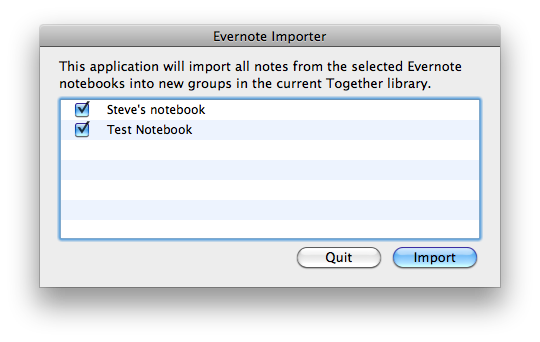

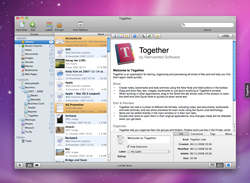
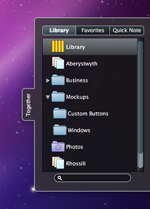 The appearance of the Shelf has been revamped to include a lighter outline for better contrast against darker backgrounds. Additionally, you can now choose to show all groups or just favorite groups when dragging to the Shelf from other applications, the preview window zooms faster and you can open search results by pressing Enter without leaving the search field. Finally, there’s an option not to open the Shelf automatically when the tab is hidden and the mouse is moved to the side of the screen.
The appearance of the Shelf has been revamped to include a lighter outline for better contrast against darker backgrounds. Additionally, you can now choose to show all groups or just favorite groups when dragging to the Shelf from other applications, the preview window zooms faster and you can open search results by pressing Enter without leaving the search field. Finally, there’s an option not to open the Shelf automatically when the tab is hidden and the mouse is moved to the side of the screen.