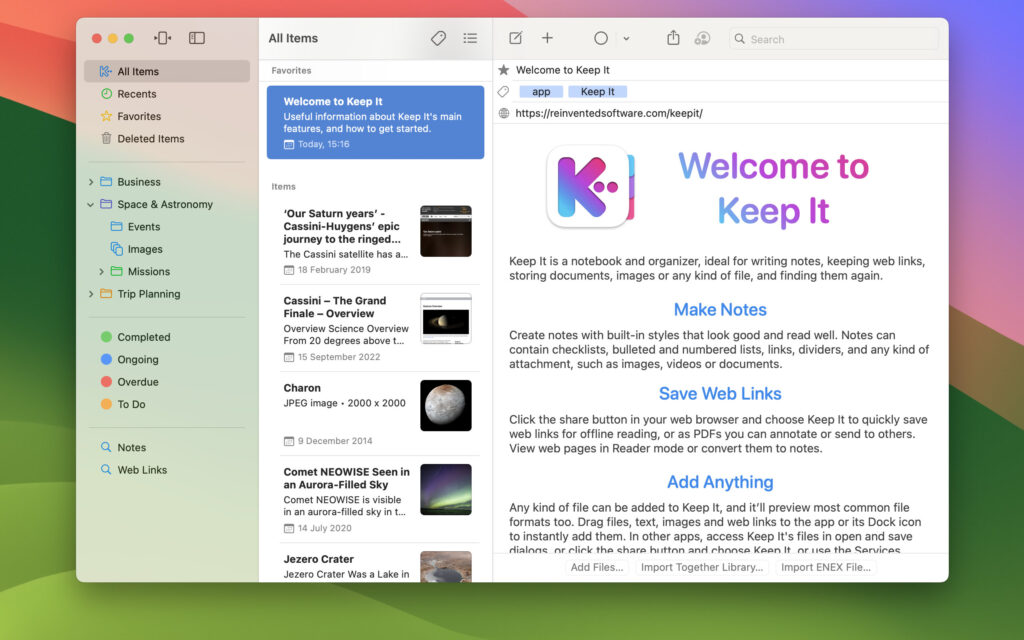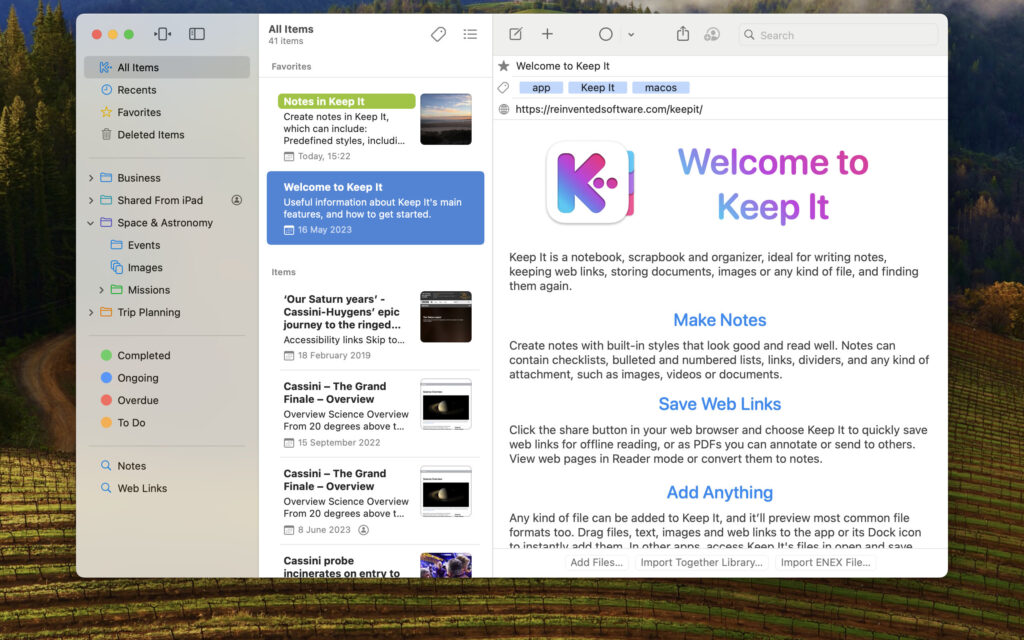Keep It 2.6
Tuesday, February 25th, 2025
Keep It 2.6 is now available. This version includes improvements for highlights and image attachments in notes, table editing on Mac, inserting dates, saving web links, encrypting files, and importing/exporting bookmarks HTML files.
Notes & Editable Text Files
Highlights in notes and rich text documents now match the new standard style provided by Apple in macOS Sequoia and iOS 18, but in Keep It 2.6 this will apply to all versions of macOS and iOS.
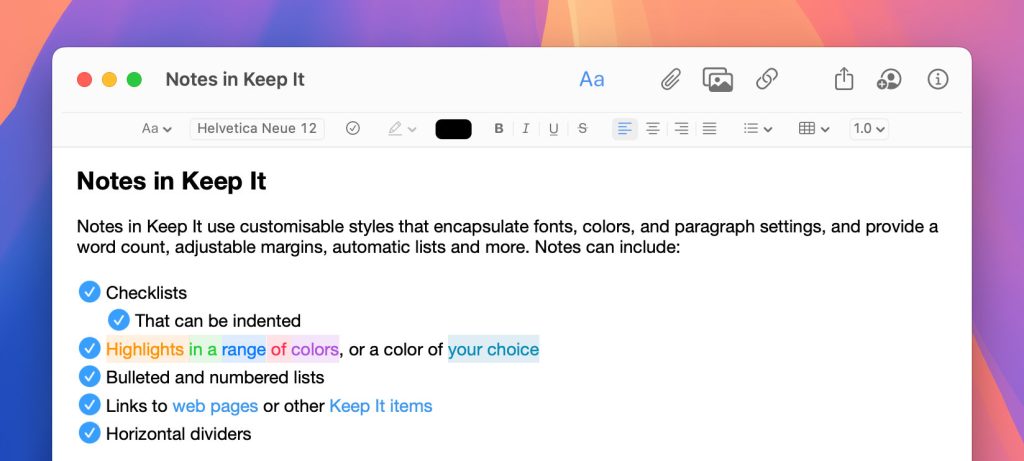
In Keep It for Mac, you can now add and remove rows within a table in notes and rich text documents, rather than just at the end of the table.
Since Keep It 1.6, Keep It has provided a “Show Small Images” feature that constrains the display size of image attachments in specific notes. In version 2.6, the feature has been renamed to “Constrain Image Sizes”, and now offers a choice of four different sizes, along with the ability to apply this setting to all notes.
Keep It 2.6 can now insert dates in ISO 8601 format anywhere in Keep It that you can edit text on Mac, and in notes, rich text, plain text, and Markdown files on iPad and iPhone.
Web Links
Keep It can now show a featured image in Reader mode for web links and saved web pages, and can include a featured image in web links saved in a minimal format.
When importing a bookmarks HTML file, Keep It can optionally now use the added and modified dates exported by Firefox and Chrome (added date only), and Keep It includes these dates when exporting a bookmarks HTML file.
Encrypted Files
On Mac, Keep It now lets you authorise to view an encrypted file with a companion device such as Apple Watch. When exporting a list or library that contains encrypted items on Mac, Keep It now allows authorisation with either Touch ID or a companion device, if available.
In addition, Keep It now provides an “Always require password” option in its Advanced settings on Mac and Settings on iPhone to disable authorizing with Touch ID, Face ID, or a companion device when viewing or exporting encrypted files.
And More…
Keep It for Mac can now import an exported Keep It library, preserving not only folders, files and tags as before, but also bundles, labels, saved searches, and favorites. There are also improvements automatically naming notes and rich text files with attachments, Compact Mode on Mac, the items list, search suggestions, saved searches, and importing folders on iPad and iPhone. See the release notes for a full list of changes: