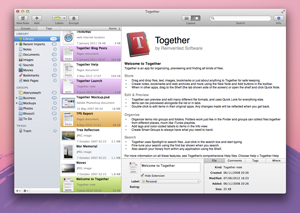Reinvented Software Apps on Mountain Lion
July 25th, 2012 by Steve HarrisApple is releasing OS X 10.8 Mountain Lion today. Current Reinvented Software apps will work fine on 10.8. In addition, all three apps either already have, or will have, additional support for OS X 10.8 specific technologies.
Note that older versions of Feeder 1.x and KIT 1.x no longer work on 10.8, see the previous post about this for more information.
Together 2.6.1
 When used on OS X 10.8, Together 2.6.1 will show an additional “Share” toolbar item (and corresponding Share submenu in the Items menu) for using the built-in sharing services, such as Twitter, Mail, etc.
When used on OS X 10.8, Together 2.6.1 will show an additional “Share” toolbar item (and corresponding Share submenu in the Items menu) for using the built-in sharing services, such as Twitter, Mail, etc.
Together will also post notifications to the new Notification Center (instead of show Growl alerts). This version is currently available both from this site and the Mac App Store.
Feeder 2.3.3
 Similar to Together, when used on OS X 10.8, Feeder 2.3.3 will show additional items in its Share toolbar and menu items and will also post notifications to the Notification Center instead of Growl. This version is currently only available from this site; the Mac App Store version has been awaiting review for the last two weeks.
Similar to Together, when used on OS X 10.8, Feeder 2.3.3 will show additional items in its Share toolbar and menu items and will also post notifications to the Notification Center instead of Growl. This version is currently only available from this site; the Mac App Store version has been awaiting review for the last two weeks.
Poster 1.3
 Poster is a Mac App Store-only app and version 1.3
Poster is a Mac App Store-only app and version 1.3 has been awaiting review for the last two weeks, so this version is not currently available.
Once version 1.3 has been approved, Poster will also use the Notification Center instead of Growl on 10.8. Also on 10.8, once posting is complete, a Share button will be shown for sharing various links through the built-in sharing services. You will be able to choose which link to share, such as an individual photo, album or Flickr set.