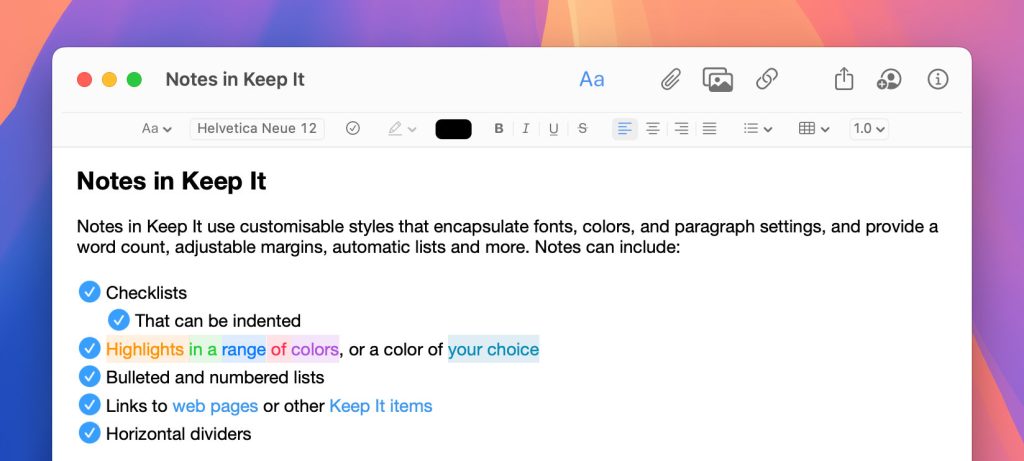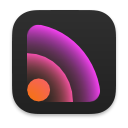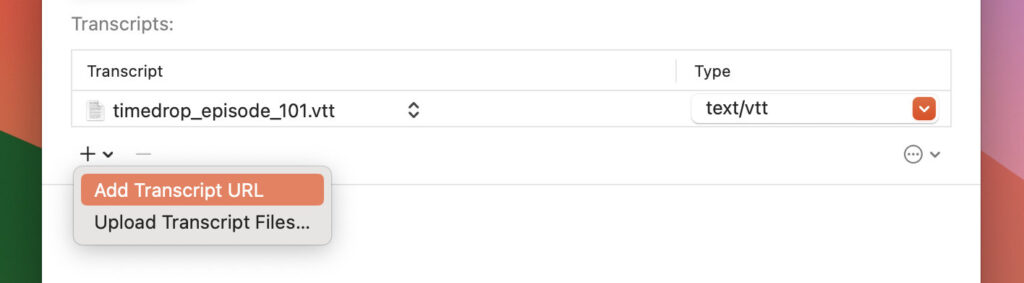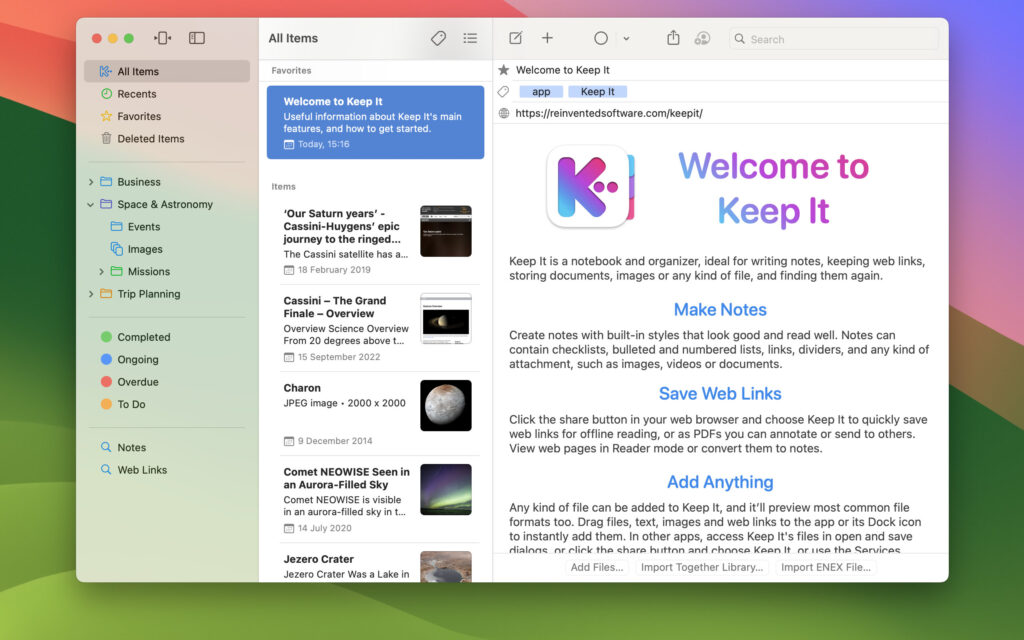Keep It 2.7
September 16th, 2025 by Steve Harris
Keep It 2.7 is updated to support Liquid Glass in macOS 27, iOS 27, and iPadOS 27. In addition, Keep It supports the main menu on iPad, support for actions in Spotlight on Mac, and all versions sport new app icons. Other changes include a redesigned Share extension on macOS, and various improvements for thumbnails, extracting item information, and iCloud.
Operating System Updates
Keep It now adopts Liquid Glass on macOS 26 Tahoe, iOS 26 and iPadOS 26. Sidebars and toolbar buttons now have a raised, rounded appearance, menus have icons, and the redesigned app icon can adapt to your appearance settings.
Actions have been rewritten to appear in Spotlight on macOS 26 Tahoe, and text-based actions can now handle rich text. On iPadOS 26, Keep It provides a main menu for the Stage Manager and window multitasking modes.
On iOS 26 and iPadOS 26, a search button is shown above the items list, and status information such as progress or the number of items has moved to the navigation bar at the top of the screen.
Other Changes
On macOS the Share extension has been redesigned to show more information and reduce visual clutter. There are efficiency improvements to iCloud, thumbnails, and extracting information from files, and improved reliability when checking changes to files. See the release notes for a full list of changes: